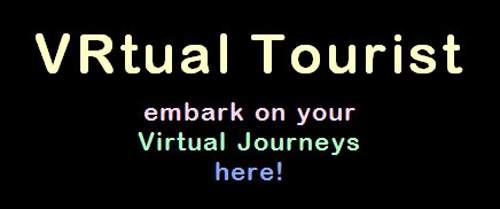How to view VR pictures
on this VRtual Tourist Site
(We recommend you get a friend to read these instructions out,
while you go through the actions with the Headset on)
(1) Pop on your Headset
and locate the
“Firefox Reality” Icon:
You’ll find the
Firefox-Reality Icon
sitting in the Oculus Store.
You’ll need to ‘install it’
on your Headset,
until then you can’t use it.
The way to install it is to
click on it, then click the
blue “Free” button,
and it will install.
Once you’ve done that
you will discover that
the Firefox Reality Icon
now appears in the
“Gallery” section
of your Oculus menu
(2) Next, click the
Firefox Reality Icon,
and the App. will open.
You’ll see various pictures
on your screen.
Below the pictures you’ll see
a Navigation Bar.
When you click on the bar,
a keyboard will appear.
Meticulously pick out the letters
vrtualtourist.com
with your hand-controllers,
then press GO.
Our website will appear.
(3) To avoid having to
type in the web address
ever again,
look over to the far right
of the Nav (Navigation) Bar.
See the star icon there.
Click the star –
you’ve Bookmarked the site.
Then whenever you enter
the Firefox App again,
click on the ‘Bookmark’ icon
in front of you,
that looks a bit like this *
– and you’ll get to
the VRtualTourist site
with just a click!
(4) Now scroll down
to the Map,
to see the World pictures
Use your control-toggles
to scroll down the page,
you’ll work it out quickly.
Get to the Map,
and look up,
to the top right corner.
You’ll see a broken square,
click on that
to create a full view.
When you’re in this full view
(and not at any other time)
you can manipulate the Map
up, down, sideways.
Now you can roam about,
and can click on any marker.
You will first get a 2D version
of your picture, which is actually
sharper than the 3D-view
although not as immersive.
But look around in 2D first
if you haven’t tried it – it’s fun!
Your controllers move the view
to wherever you want to look.
(5) Eventually you’ll want to
look at the VR version :
See the “Enter VR” notice
up the top in the centre,
click that, and… Whoa!!
Have fun in your
immersed environment!
When you’ve had enough of
your ‘Virtual Excitement’,
press the bottom button of
your Left hand-controller.
Doing that will take you
back to the 2D picture
Now click the far left arrow
you see on the screen,
and you will find yourself
back at the world Map.
(6) Note however, you’re now
not in ‘full-view’ any more,
In this mode you won’t be able
to manipulate the Map properly.
So your first job is to click on
that little broken square again,
top right corner.
Once you are back in full view,
move to the top-right corner
of the thumbnail picture.
Click the cross there to close it.
Thereafter, roam about again,
and have another click, or ten!